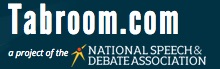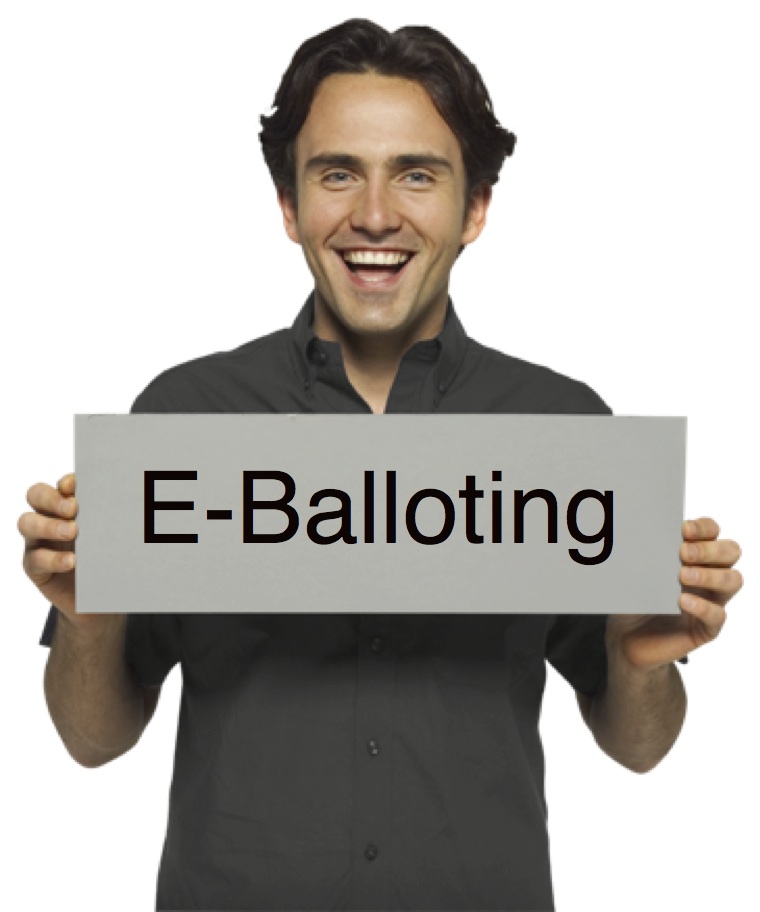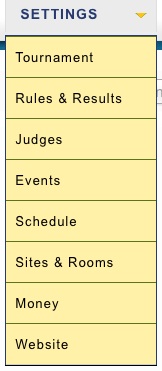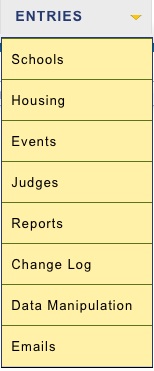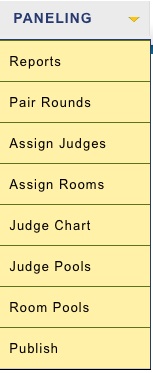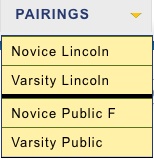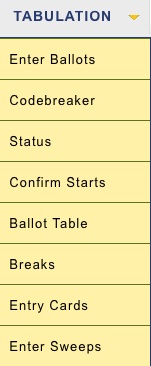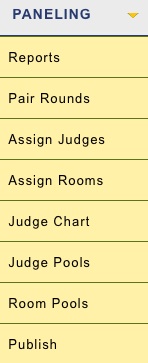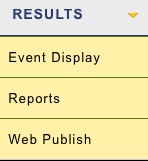Menick's Notes on Tabroom.com
(It is, literally, the least I could do.)
|
Why is this man smiling? Maybe it's because he's been freed from the Word clipart page. Whatever. First, here are the instructions from one tournament, in a docx file. Edit it with your own wifi specs, and claim it as your own: Word file for editing Or, take this general PDF and distribute it without your own specific site instructions.
|
This unofficial, unauthorized, and unwanted guide is in no way complete. It is merely offered as help for the otherwise addled. I will add to it and update it as time and tide allow. A printable all-in-one version is available at http://www.debatecoaches.org/wp-content/uploads/2014/03/tabroom_guide.pdf Most recent update of this page, 3/18/14--2 new troubleshooting tips General IntroductionThe secret to success in tabroom.com is to get everything set up correctly before the tournament starts. You can correct things on the go, but better to prevent them from going awry in the first place. Since most people don't set up all that many tournaments, so it's easy to go wrong. For that matter, it's easy to go wrong if you set up a tournament every week, because there's a lot of stuff here to set up. When Chris Palmer was explaining the gestalt of tabroom before anyone else had used it, he explained it thus: Everything goes from left to right, from top to bottom. In other words, when you're setting up a tournament, start at the left hand menu and work your way down. You run the tournament from the middle menus. And you keep going until the tournament is over and you've done the last posting at the bottom of the furthest right menu. The documents below are not an attempt at a full manual for the program, as much of it is explained on the relevant pages. Also, at least at this time I make no attempt to explain the workings of the speech side of things, of which I have no understanding. This is all for debate. It represents the lessons I have learned running this program week after week. It seems to me like a good idea to share those lessons. So go now, and bring up tabroom.com on your device of choice. Good luck, and may the lord have mercy on your soul. SettingsThese are the items that need to be set up before your tournament registration opens. They can be changed later, but the closer to perfect your settings are, the better off you will be.Rules & Results/Tiebreaker SetsThis is how you figure the brackets and get the ballots to show points and ranks. PDF Judges/Judge GroupsEverything in tabroom starts with setting up judge groups.PDF EventsOrganizing the specifics of tabbing and creating ballots. PDF SchedulingSetting up the timeslots isn't hard, but great care is needed to get it right. PDF RoomsCreating rooms in tabroom does not work the way you think it does. PDF WebsiteA tabroom website for your tournament is what you really want. One source of information to rule them all! PDF EntriesThe entries menu is the door to where all your data resides. This is where the entries and judges appear as the schools register, and where you can adjust who is doing what, when, such as dropping students, limiting a judge’s availability, etc.SchoolsManaging registration before and at the tournament. PDF EventsEverything you need to know about every team in every division. PDF JudgesEverything you need to know about your judges, plus some advice on handling the hireds. PDF Monitoring the DataKeeping track of registration, TBAs, drops, shenanigans and the like. PDF PairingsWe're going to shift the way we're looking at things for a minute, because the Pairings menu is a little different from the previous ones. First let's walk through the pairing of a sample prelim round. PDF Then look at pairing an MJP division. PDF How to break into elims. PDF TabulationThe best ways to enter ballots, plus managing e-ballots. PDF PanelingPrinting out team cards and judge cards, and creating pools of judges for break rounds. PDF ResultsEverything you need for postings and award ceremonies. PDF Troubleshooting & TipsNever, ever, ever delete a school, a judge or a team after a tournament startsIf you want to drop a team, go in and drop it. If you want to drop a judge, mark the judge as inactive. If you have a whole school to get rid of, drop each team and inactivate each judge but leave the school entry alone. If the amount of money the school owes (but doesn’t really owe) is throwing off your accounting, go into their invoice and zero them out. Do any of these, but never delete anything after a tournament starts. Eliminating anyone completely will wreak havoc. If you do so despite this warning, bad craziness will ensue. You've been warned!Your ballots don't show points or ranksThe problem is in one of your rule sets. Either it's set up wrong, or doesn't exist. You need a rule set for each activity, and you can't use the same sets for LD and Policy because of ranks. Check your rules first. Then look at your schedule: is there a rule set everywhere? Finally, look at tabulation for the event and make sure you have a good tiebreak set selected.A team is left out from breaksThis happens occasionally, and I'm not quite sure why. You can fix it by going to the team's entry. At the bottom is a list of their rounds. Simply add them into the round they didn't get into with the other teams. Do make sure they're hitting the correct team in the bracket.Give yourself another tabroom accountIf you're running a tournament on more than one device, for instance, using your iPad at the table to push ballots and your computer to do the work back in the tab room, create a second account for yourself (with a different email address, of course, but who doesn't have a dozen of them?) and give it access to the tournament. That way you won't always have to log in again as you switch machines.Don't expect very small divisions to workIf you used to use TRPC, you know how often that program balked at small divisions. Tabroom may do likewise, or it may put out rounds that use judges or rooms twice, among other anomalies. The solution for this is to resign yourself to the inevitable, pair everything by hand and double-check everything right before you double-check it again.Doing the exact same thing and expecting different results may actually work!If your round won’t pair or judges won’t assign, try again, especially if a round isn’t particularly tiny. Occasionally tabroom will get a little lost the first time out, and when you hit the same button again, it will give a different result. Not what you’d expect with a computer, but try it. It can’t hurt.Hand-paired judges keep disappearing!Because of the way some browsers work, you can spend a lot of time hand-pairing judges, then when you go back to the regular pairing page, all your work has disappeared. Two tips: first, always do a screenshot before leaving this page. Second, always do a page refresh before leaving this screen. You are then much less likely to lose your work. |